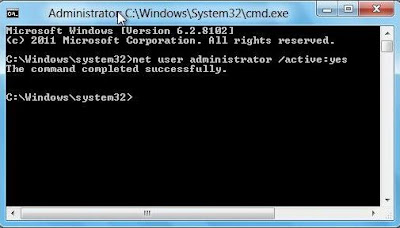You may experience any one or more of the following symptoms:
Following All symptoms are of Malwares..
- When you start your computer, or when your computer has been idle for many minutes, your - Internet browser opens to display Web site advertisements.
- When you use your browser to view Web sites, other instances of your browser open to display Web site advertisements.
- Your Web browser's home page unexpectedly changes.
- Web pages are unexpectedly added to your Favorites folder.
- New toolbars are unexpectedly added to your Web browser.
- You cannot start a program.
- When you click a link in a program, the link does not work.
- Your Web browser suddenly closes or stops responding.
- It takes a much longer time to start or to resume your computer.
- Components of Windows or other programs no longer work.
Now Follow Simple Steps to Get Rid Of Malwares
1. Run the Microsoft Windows Malicious Software Removal Tool
2. Download ATF Cleaner by Microsoft MVP Atribune from http://www.atribune.org/
- Double-click ATF-Cleaner.exe to run the program.
- Click Select All found at the bottom of the list.
- Click the Empty Selected button.
- Click Exit on the Main menu to close the program.
- Shutdown/restart the computer.
3. Next, download Malwarebytes' Anti-Malware (Free for personal use) to your desktop.
- Double-click mbam-setup.exe and follow the prompts to install the program.
- At the end, be sure a checkmark is placed next to Update Malwarebytes' Anti-Malware and Launch Malwarebytes' Anti-Malware, then click Finish.
- If an update is found, it will download and install the latest version.
- Once the program has loaded, select Perform full scan, then click Scan.
- When the scan is complete, click OK, then Show Results to view the results.
- Be sure that everything is checked, and click Remove Selected.
4. Download, install, update and run: SUPERAntispyware (freeware)
- When you use your browser to view Web sites, other instances of your browser open to display Web site advertisements.
- Your Web browser's home page unexpectedly changes.
- Web pages are unexpectedly added to your Favorites folder.
- New toolbars are unexpectedly added to your Web browser.
- You cannot start a program.
- When you click a link in a program, the link does not work.
- Your Web browser suddenly closes or stops responding.
- It takes a much longer time to start or to resume your computer.
- Components of Windows or other programs no longer work.
Now Follow Simple Steps to Get Rid Of Malwares
1. Run the Microsoft Windows Malicious Software Removal Tool
2. Download ATF Cleaner by Microsoft MVP Atribune from http://www.atribune.org/
- Double-click ATF-Cleaner.exe to run the program.
- Click Select All found at the bottom of the list.
- Click the Empty Selected button.
- Click Exit on the Main menu to close the program.
- Shutdown/restart the computer.
3. Next, download Malwarebytes' Anti-Malware (Free for personal use) to your desktop.
- Double-click mbam-setup.exe and follow the prompts to install the program.
- At the end, be sure a checkmark is placed next to Update Malwarebytes' Anti-Malware and Launch Malwarebytes' Anti-Malware, then click Finish.
- If an update is found, it will download and install the latest version.
- Once the program has loaded, select Perform full scan, then click Scan.
- When the scan is complete, click OK, then Show Results to view the results.
- Be sure that everything is checked, and click Remove Selected.
4. Download, install, update and run: SUPERAntispyware (freeware)
And its done..!!